Use Custom Properties for Additional Customer Information
Introducing a long-requested feature: the ability to add your own custom properties to your intake forms!
If you need to ask your customers something other than their name, phone number, party size, or special requests — now you can.
What are Custom Properties?
When you navigate to Settings > Custom Properties, you can now set up custom fields. Here, you'll see that we have set up a new field for the customer's email address:
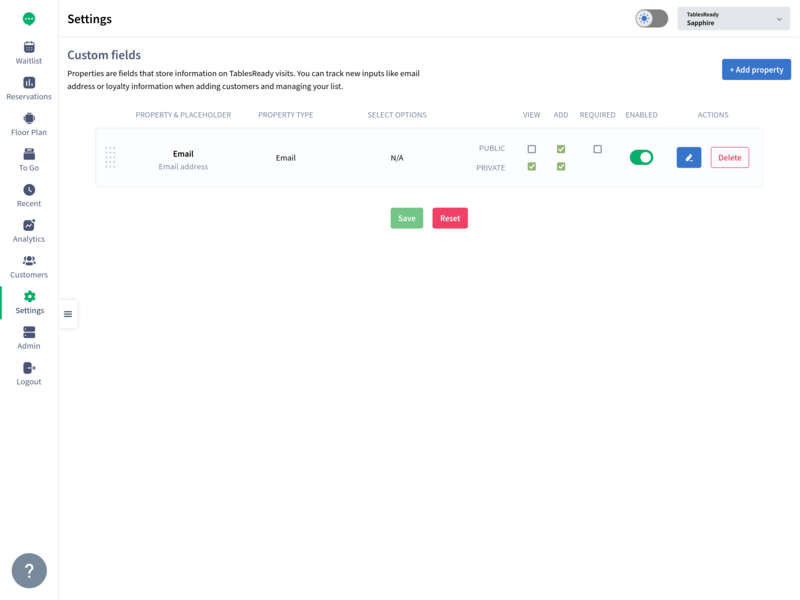
And now, there will be a place to enter the email address on both your public pages and inside the manager app:


When someone is added to the list, you can choose which custom properties also show in the waitlist view. Here, we have chosen to show the email in the waitlist view. But you can also choose to hide it.

How do I add my own custom properties?
Navigate to Settings > Custom Properties.
Click "Add Property" and you'll get a screen that looks like this:

Here are the settings you can configure:
- Custom property name: the name of the property as displayed on both the manager and public pages
- Custom property placeholder: the text that appears inside the input field for this property
- Type: choose what kind of input you expect in this field so the app can perform some basic validation
- Text: any string
- Number: any number, digits only
- Email: match the format of an email address
- Url: match the format of a website URL
- Phone: match the format of a phone number
- Date: match the format of a date
- Select: let users choose a single option from a list of drop-down options, which you specify
- Multi-select: let users choose multiple options from a list of drop-down op tions, which you specify
- Select options: if you choose select or multi-select, you specify your options here. Otherwise it's N/A
- View/Add on Public/Private pages: choose whether to display this field on which pages
- Your public "add" pages are both your waitlist check-in page and your bookings page, if enabled
- Your public "view" page is your public waitlist page, if enabled
- Your private "add" page is where you add walk-ins and reservations
- Your private "view" pages are your main waitlist and reservations page
- Required: you can make this field required for your customers to enter something on your public add pages
- Enabled: you can turn this field on or off entirely from here
Happy customizing!
